Resources
Resources Center
Video & Other Helpful Resources
STEP ONE
To access BibliU, please visit https://bibliu.com/app/#/signinPage
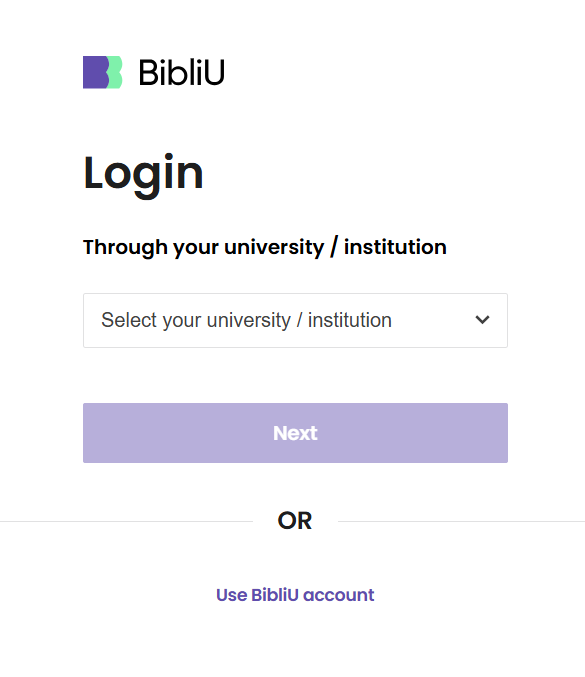
STEP TWO
Next, select your institution. In order to log in to your BibliU library, firstly, you will need to select your institution from the drop-down menu on the login page. Select “Alamance Community College” and then click “Next”. This will direct you to your institution's authentication environment.
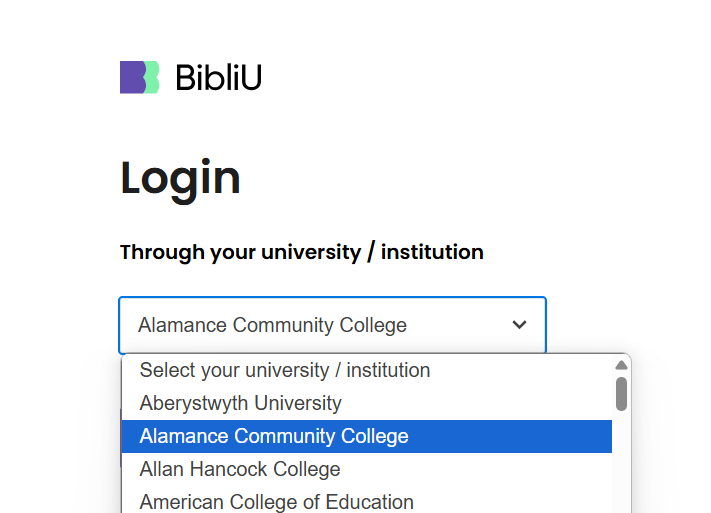
STEP THREE
Enter your institution's log in details that you would usually use (there's no need to create a username or password).
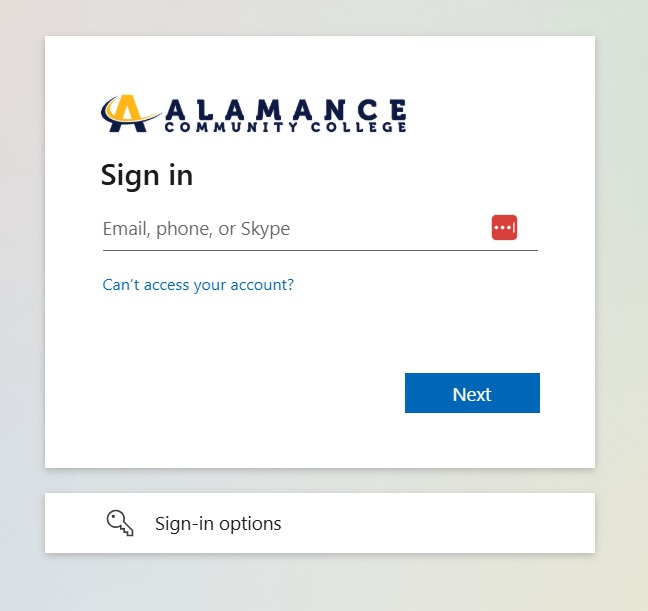
You are now ready to access your BibliU library. Have a good semester!
Submit a ticket through Support directly from your BibliU library OR Email us at support@bibliu.com
Please provide the details below to fast track towards resolution:
- Student full name
- Student email or Student ID number
- Course information including CRN (e.g. ACCT-2301-20187)
- A screenshot of the error message you are seeing or any relevant images and detailed description of the error/ issue
- Book information
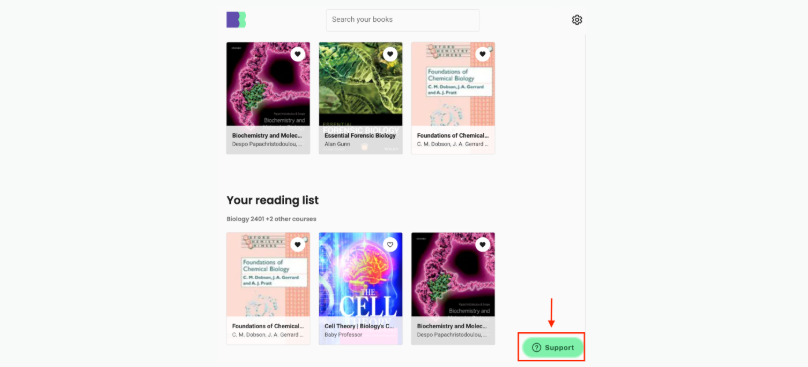
Questions? Contact Us.
BibliU
campusstore.acc@bibliu.com
336-506-4156
Location
Main Building, Second Floor